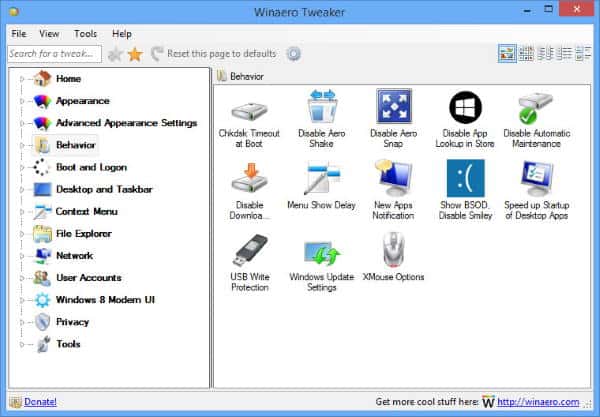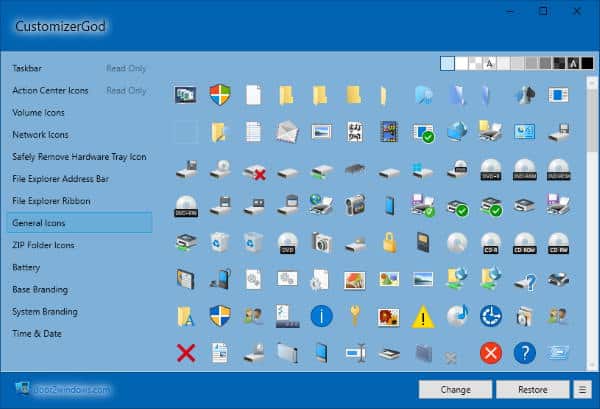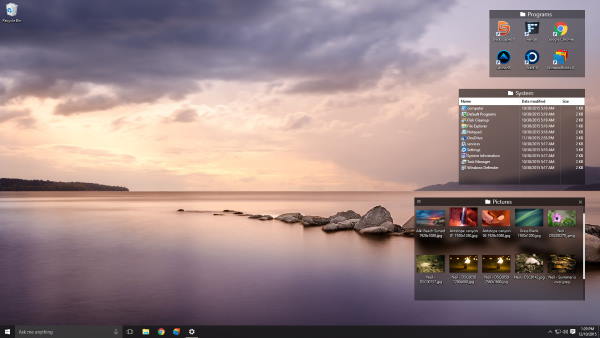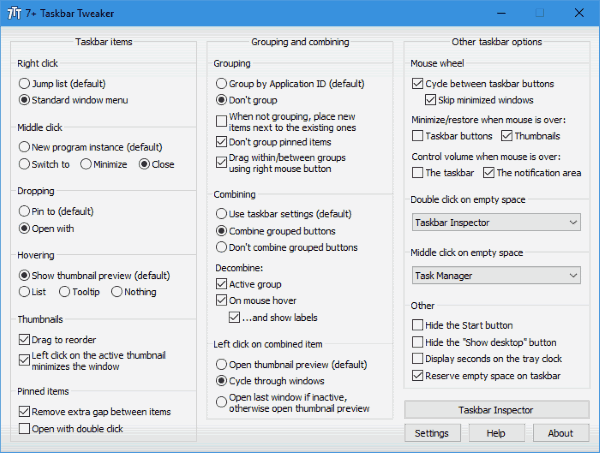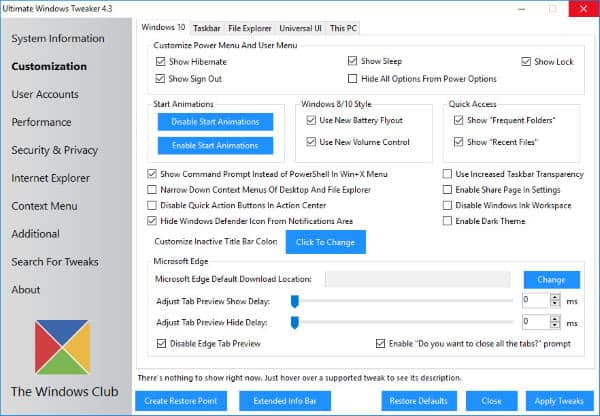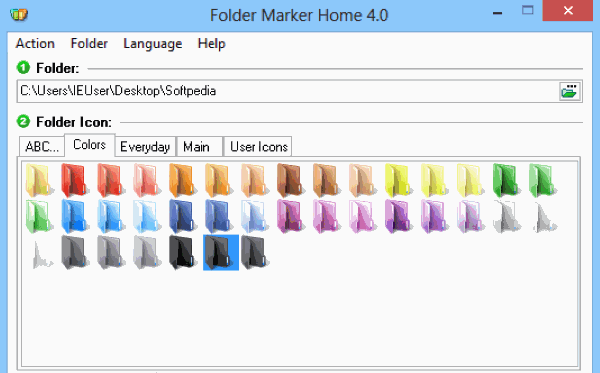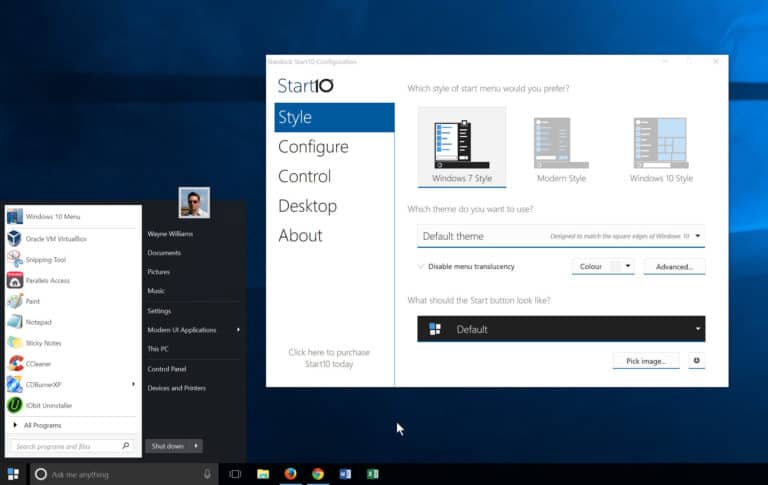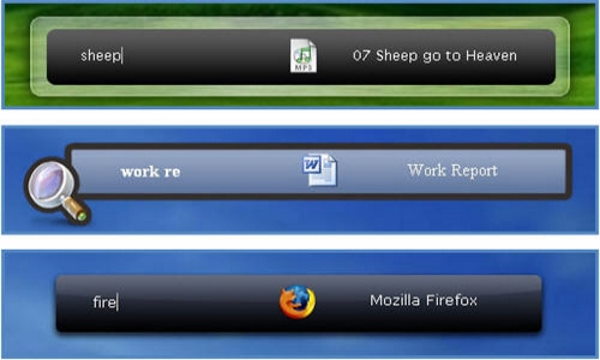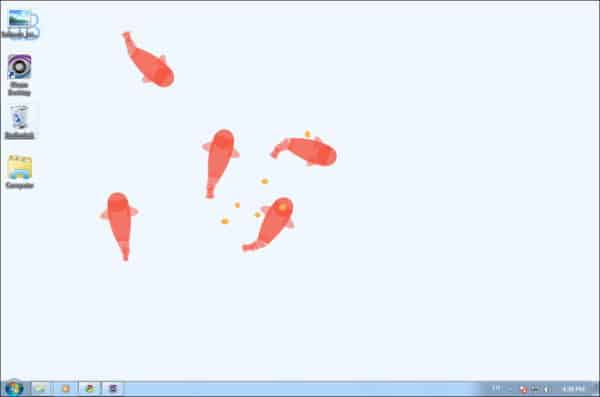But windows is not very good with customization and tweaking. It offers minimal options to customize your desktop, which might be annoying for regular users. If you are someone sitting in front of the computer for hours, it must be not very pleasant to look at the same desktop repeatedly. So, here we have mentioned some tremendous customizing tools that help you give a fresh look to your desktop. Check out the list below and choose any of your desired options. Also Read- Best Windows 10 Themes & Skin Packs
Top Best Powerful Tools To Customize Your Windows 10/11
If you want to enhance or modernize the look of your Windows 10 machine, then here are some great tools that you use to customize your Windows 10 experience:
Top Best Powerful Tools To Customize Your Windows 10/111. Rainmeter2. WinAero Tweaker3. CustomizerGod4. RocketDock5. Fences6. 7+ Taskbar Tweaker7. Ultimate Windows Tweaker8. Folder Marker9. Login Screen Background Changer10. Start 1011. Launchy12. Okozo Desktop
1. Rainmeter
Rainmeter provides you with a vast collection of customizable skins. Most of them are functional skins that responses to your actions like launching different applications with a click, recording your notes, etc. You can add various skins like a clock, memory usage, battery usage, weather forecasts right on your desktop. But, above all, it helps you give a fresh look to your desktop, and its interactive skins help control most of the things directly from the desktop. Download Rainmeter
2. WinAero Tweaker
WinAero Tweaker is one of the best tools for customizing your Windows 10. This is an all-in-one app from WinAero that includes a considerable number of customizing tools. It supports Windows 7, Windows 8, Windows 8.1, and Windows 10. . It includes most of the apps released by WinAero and several new tweaks and other options. Download WinAero Tweaker
3. CustomizerGod
CustomizerGod is an old customizing tool but also very popular. It is compatible with Windows 7, 8, and 10 and too quite easy to use. In addition, it contains a bunch of icons to choose from. You can change the icons for the start menu, login screen, drives and many more. In addition, you can edit any image resource and give a completely different look to your dull desktop screen. Download CustomizerGod
4. RocketDock
If you are looking for a clean desktop and get quick access to all your necessary files and folders, well RocketDock might be the perfect option. This launcher is easy to use with a drag and drop interface. In addition, it lets you pin shortcuts on your desktop screen. The best thing about RocketDock is it doesn’t slow down your computer. Download RocketDock
5. Fences
If you are a regular desktop user and have too much software installed into your PC, Fences could be considered the best tool for organizing all your programs and files. Similar to Android, Fences also lets you create groups of apps and files and provides easy access to them. In addition, you can also resize and change the icons of all your files and folders. Download Fences
6. 7+ Taskbar Tweaker
You can configure various aspects of your Windows taskbar with the help of 7+ Taskbar Tweaker. It helps you manage and modify all your taskbar items. This tool is quite compatible with Windows 7, 8, 8.1, and 10. You can customize your taskbar the way you want. So, if you are annoyed with the same old-looking Windows taskbar, I recommend you to give this tool a try. Download 7+ Taskbar Tweaker
7. Ultimate Windows Tweaker
As the name suggests, you can make ultimate customization changes to your Windows 10. However, this app is very lightweight, but it provides you with 200+ Windows tweaks. In addition, you will find adjustments related to your desktop’s privacy, security, performance, and so much more. Above all, you can make changes to your taskbar as well. Download Ultimate Windows Tweaker
8. Folder Marker
If you are working on big projects that include sharing files and folders, it might be quite difficult for you to keep data organized. In such cases, the Folder Marker can be a useful tool for you. It not only lets you change the color of your folders, but you can also set their levels to High-Priority, Low-Priority, Completed, Important and Private. You can also set subfolders to keep data more organized. A paid version is also available, which adds more features to your Folder Maker. Download Folder Marker
9. Login Screen Background Changer
If the same old default Windows wallpaper in the background of your LockScreen bores you. Well, you don’t have to change anything in the boot system. In fact, it’s just as easy as customizing your wallpaper itself. Download this lock screen background changer app on your desktop and personalize your lock screen. This tool is available for free and lets you set custom images of your wish as your Windows lock screen background. Download Login Screen Background Checker
10. Start 10
If you are trying to customize your entire Windows 10 appearance, why compromise with the Start menu? So, the Start 10 software is just what you need to personalize your Start menu according to your wish. It lets you further customize the appearance and configurations of your default start menu. For example, you can change the theme, style, color, and even the looks of the buttons. Moreover, you can make minor changes in the controls, pick images, and more. Download Start 10
11. Launchy
Launchy is a free-to-use cross-platform tool to replace your traditional Windows 10 menu. It stores your frequently used app in its dock menu so you can use them easily. Using Launch is also very easy. Simple press ALT + SPACE to active it and type the name of any program or folder to open. Download Launchy
12. Okozo Desktop
If you’re bored with static wallpapers, then here is something fresh for you. You can keep these beautiful fishes as live wallpaper using the Ozozo desktop. Apart from these fishes, you get multiple other options to beautify your desktop environment. Download Okozo Desktop